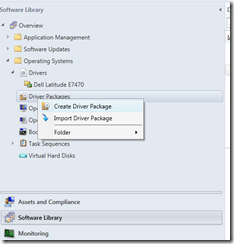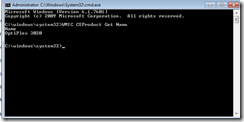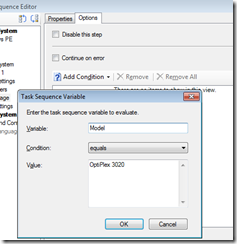1. First we need to create a folders and copy the Network, Display, Chipset, Audio, Modem, SATA drivers in to it.
For example OptiPlex3020Win7X64
2. Create a driver package in SCCM Console:
Give the package a name matching the folder name
Note: When you create a new driver package you must provide a network share that is not in use by other driver packages.
Distribute your driver package to DP’s
3. Add the driver package to a task sequence
First we need to get the model name from the existing machine by Opening CMD on the Machine and type: WMIC CSProduct Get Name
In task sequence “Apply driver package” task
Choose the Driver package you created
In the options tab, enter a task sequence variable of model equals "model name"
you can also use a WMI query instead such as
Select * from Win32_computersystem where model like "%OptiPlex 3020%"
Good luck ![]()