Error: When try to run the Hybrid Configuration wizard you get the following error:
“you must add your Exchange online tenant as an additional before you can run the manage Hybrid Configuration wizard”
Solution :
Remove the Exchange online forest and add it again this time with “office365”

Error – ” Federation information could not be received from the external organization”
The Hybrid configuration wizard is failed with the following error:
” Federation information could not be received from the external organization”
Solution:
in my case the wsSecurity was disabled, after enabling the wsSecurity the problem was solved.
Follow this steps:
1. Check if the in the wsSecurity is enabled or disable :
go to Exchange2010 Powershell and type : Get-AutodiscoverVirtualDirectory -Server exch2010 | fl
*where “exch2010” is your exchange2010 server name
check if the WSSecurityAuthentication:$false
2. Enable the WSSecurityAuthentication:
In the Exchange2010 Powershell type :
Get-AutodiscoverVirtualDirectory -Server exch2010 | Set-autodiscoverVirtualDirectory -WSSecurityAuthentication:$true
*where “exch2010” is your exchange2010 server name
Now try to run the wizard again. 🙂
____________________________________________________________________________________
When you try to run the Hybrid Configuration wizard you get the following error
Error – “Exception has been thrown by the target of an invocation.”:
solution : you need to check that The Client Access Server have the MRSProxy endpoint enabled
1. Open the Exchange 2010 sp2 Management Shell and run the following
Get- WebserviceVirtualDirectory -server “exchange2010server | fl
2. if the MRSproxyEnabled is False , run the following :
Get- WebserviceVirtualDirectory -server “exchange2010server” | Set-WebServicesVirtualDirectory –MRSProxyEnabled $true
______________________________________________________________________________________________________
When you try to run the Hybrid Configuration wizard you get the following error:
Error – “Updating hybrid configuration failed with error ‘Subtask Configure execution failed: Configure Mail Flow”
If you are using wildcard in your default website in IIS ,*.domain.com is not a valid FQDN for a send connector in Exchange sp2 .
There two ways to solve this issue :
1. Install exchange SP2 rollup 1 – http://www.microsoft.com/download/en/details.aspx?id=28809
2.If you dont want to install the update, i found a workaround in this a grate article
http://clintboessen.blogspot.com/2011/12/wild-card-certificates-and-hybrid.html
Basically, what you need to do in order to complete the Hybrid Configuration Wizard is to use a free digital certificate from http://www.freessl.com/ complete the wizard and then replace it back to your wildcard certificate.
Certificate Error :
When you open Outlook you get the following certificate error :
“The name on the security certificate is invalid or does not match the name of the site ”
This problem happans when the AutodiscoverServiceInternal is set with the internal name such as domain.local
Solution
Set the SCP with the internal URL:
1. open exchnge powershell
2. Set-ClientAccessServer CASServerName -AutoDiscoverServiceInternalUri https://mail.domain.com/Autodiscover/Autodiscover.xml
Dirsync Error –
The synchronization to the cloud failed and I got this email:
“On Wednesday, 09 May 2012 23:21:39 GMT, Microsoft Online Services did not register a synchronization attempt from the Microsoft Online Services Directory Synchronization tool in the last 24 hours for domain Inc.
To troubleshoot this issue, check the Applications Event Viewer of the computer on which the Directory Synchronization tool is installed.”
Solution :
In my case the password of the configuration user in Office365 was expaired .
once i change it and rerun the dirsync configuration wizard with the new password it worked .
I have also edit the user with PasswordNeverExpire PS command:
1. Open Microsoft Online Services Module for Windows PowerShell
2. run the command : Connect-MsolService
3. enter youre cloud credentials (should be a user with administrative rights in Office365)
4. run the command :
Get-MsolUser -UserPrincipalName ADMIN@DOMAIN.ONMICROSOFT.COM | Set-MsolUser -PasswordNeverExpires $TRUE



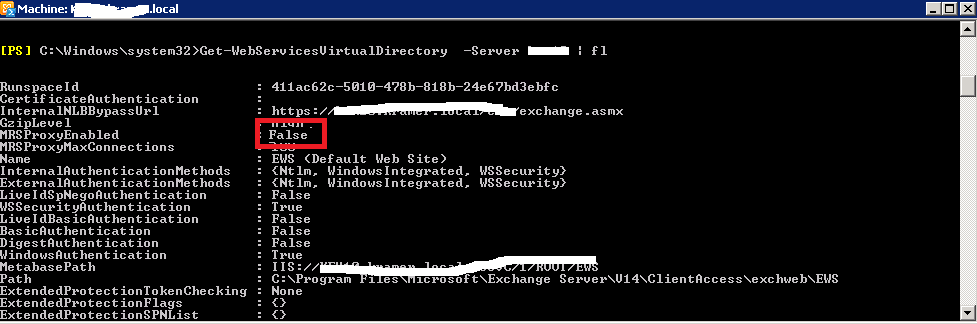
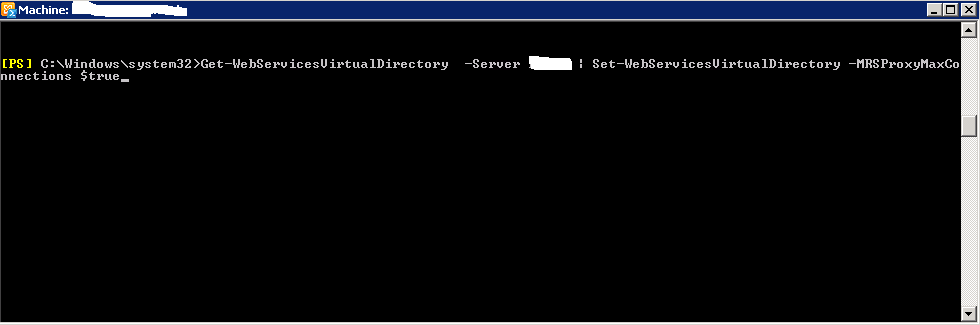


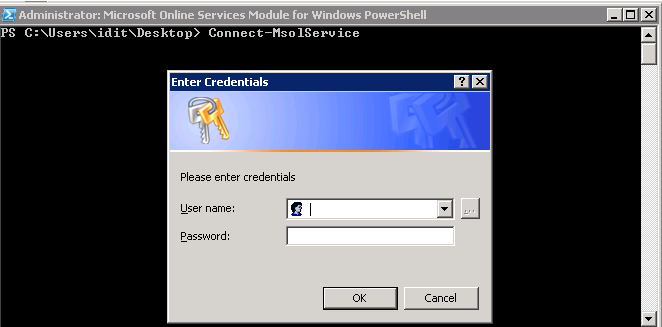

Pingback: Adipex
Pingback: Anonymous
Thanks for another informative web site. The place else may I am getting that type of info written in such a perfect manner? I’ve a project that I’m just now working on, and I’ve been at the glance out for such info.
Hi there, just became alert to your blog through Google, and found that it’s really informative. I’m gonna watch out for brussels. I’ll be grateful if you continue this in future. Lots of people will be benefited from your writing. Cheers!
It is in reality a great and useful piece of information about software diseño web. I am satisfied that you just shared this useful info with us. Please stay us up to date like this. Thanks for sharing.