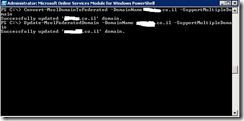you currently have an AD FS 2.0 server that is configured to support a single federated domain .
you need to use SSO to Login to Office365 with more then one domain.
There is now a rollup for AD FS 2.0 (http://support.microsoft.com/kb/2607496) that works in conjunction with the “SupportMultipleDomain” switch to enable the AD FS server to support this scenario without requiring additional AD FS 2.0 servers.
Steps to add more federated domains :
- Open the Microsoft Online Services Module.
- Run $cred=Get-Credential. When the cmdlet prompts you for credentials, type your Office 365 administration account credentials.
- Run Connect-MsolService -Credential $cred. This cmdlet connects you to Office 365. Creating a context that connects you to Office 365 is required before running any of the additional cmdlets installed by the tool.
- Run Set-MsolAdfscontext -Computer <AD FS 2.0 primary server>, where <AD FS 2.0 primary server> is the internal FQDN name of the primary AD FS 2.0 server. This cmdlet creates a context that connects you to AD FS 2.0.
- Run Convert-MsolDomainToFederated -DomainName <domain> -SupportMulitpleDomain where <domain> is the domain to be converted. This cmdlet changes the domain from standard authentication to single sign-on.
For example Convert-MsolDomainToFederated –DomainName Bnaya.co.il –SupportMulitpleDomain - Run Update-MsolFederatedDomain -DomainName <domain> -SupportMulitpleDomain where <domain> is the domain you just converted
For example Update-MsolFederatedDomain –DomainName bnaya.co.il -SupportMulitpleDomain
Good Luck!