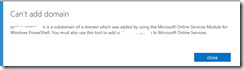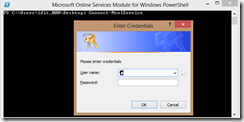When you try to add a sub domain to office365 via the Office365 portal , you get this error:
Can’t add domain
“Sub.Mydomain.com is a subdomain of a domain which was added by using the Microsoft Online Services Module for Windows PowerShell.
You must also use this tool to add Sub.Mydomain.com to Microsoft Online Services.”
Two thing you need to do in order to add a subdomain
1. add the domain using the Windows Azure Active Directory PowerShell
2. Do it on your ADFS server or you will get this message :
“Failed to connect to Active Directory Federation Services 2.0 on the local machine”
Add a sub domain using Azure Active Directory PowerShell:
- Connect to Windows Azure Active Directory (Windows Azure AD) by using Windows PowerShell on your ADFS server
- Type: Connect-MsolService
- Enter your Office365 administrator credentials
- Type: New-MsolFederatedDomain –DomainName “Your sub domain”
Once the command will issued you receive this message “Successfully added ” Your sub domain”
Good luck ![]()