Error 0x80070003 received during deployment of Windows 7
Consider the following scenario:
- You created Windows7 Wim Image file with the user profile redirected to another partition
- You trying to deploy the windows7 task sequence
- Some of the drivers are not installed
- You receive error code 0x80070003 Under Dism.log
2010-06-09 16:28:03, Error DISM DISM OS Provider: PID=4532 Failed to mount the remote registry. – CDISMOSServiceManager::SetWindowsDirectory(hr:0x80070003)
2010-06-09 16:28:03, Error DISM DISM.EXE: Failed to set the windows directory to ‘C:\Temp\mount\Windows’. HRESULT=80070003″
This issue occurs because the user profiles are located on a different partition than the Windows directory and DISM tries to load 7 hives located under C:\Windows\System32\config or in the root of the user profile folders.
SOFTWARE
SYSTEM
SECURITY
SAM
DEFAULT
HKCU
COMPONENTS
To resolve this issue you need to mount the Wim image file with ImageX command and copy the folders to the original location.
In order to mount the WIM file You must have the Windows Automated Installation Kit (WAIK) installed first and run the Imagex Command in the Deployment Tools Command Prompt
Follow these Steps :
- Mount the partition with the user profile folders : In my case I redirected them to the D: drive
- Create an empty folder in your server for example (c:\Empty)
- In your Server : Start – All Programs – Microsoft Windows AIK – Deployment Tools Command Prompt
- In the Deployment Tools Command Prompt run:
imagex /mountrw “Path of the wim file” 2 c:\Empty
(*In my case:”Path of your Wim file” = D:\images\win7.wim , 2 = d:)
2. Copy the relevant folder that is missing (in my case it was the “users” folder) from c:\Empty to a different location for example C:\Temp2
3. Unmount without saving changes
- In the Deployment Tools Command Prompt run:
imagex /unmount c:\Empty
4. Mount the original windows folder
imagex /mountrw “Path of the wim file” 1 c:\Empty
( 1=C:\)
5.Copy the missing folder from C:\Temp2 to the new mounted drive (C:\Empty)
6. Unmount the Wim with commit:
imagex /unmount /commit c:\Empty
7. Now reload the wim image in SCCM console and deploy the task sequence again
- On your Image – Right Click – Properties
- Under The images tab – Reload
- Update to the distribution points
Now you can try to deploy the task sequence again.
Good Luke!
A WSUS client that is connected to a WSUS or Configuration Manager 2007 SUP server takes longer than expected to finish an update scan
Consider the following scenario:
– A Microsoft Windows Server Update Services (WSUS) client computer is connected to a WSUS or Configuration Manager 2007 SUP (Software Update Services) server.
– The WSUS client computer runs a scan to determine whether an update applies to the client computer.
In this scenario, the WSUS client computer takes longer than expected to finish the scan. For example, the scan may take hours or days to finish. Additionally, you experience the following problems on the WSUS client computer:
– Task Manager indicates high CPU usage for the Svchost.exe process.
– You cannot stop the Svchost.exe process.
This problem occurs if you do not decline expired definition updates or expired malicious software (also known as malware) updates on the WSUS or SUP server.
To resolve this problem, set the option to approve update revisions on the WSUS or SUP server automatically. Also, set the option to decline expired updates on the server.
On Windows Server Update Services 3.0
- Click Start, point to All Programs, point to Administrative Tools, and then click Microsoft Windows Server Update Services.
- Click Options, and then click Automatic Approvals.
- Click the Advanced tab, make sure that the following check boxes are selected, and then click OK:
- Automatically approve new revisions of approved updates
- Automatically decline updates when a new revision causes them to expire
By default, the Automatically approve new revisions of approved updates and Automatically decline updates when a new revision causes them to expire options are selected. If you decide not to approve update revisions automatically, the WSUS server will use the older update revision. In this case, you must manually approve the update revision.
Note A revision is an update version that has changed. For example, the update version may have expired or the update version may have applicability rules that have updated.
Important The default settings for the Automatically approve new revisions of approved updates and Automatically decline updates when a new revision causes them to expire options let you maintain good performance on the WSUS network. If you do not want expired updates to be automatically declined, you can manually decline them. However, make sure that you do this periodically.
Recommended It is recommended that you run the server clean-up wizard regularly. For more information see the following Knowledge Base article:
2517455 : General guidance on optimizing WSUS client performance (http://support.microsoft.com/default.aspx?scid=kb;EN-US;2517455). (http://support.microsoft.com/default.aspx?scid=kb;EN-US;2517455)
Troubleshoot stuck client computers
To resolve an issue in which a client computer stops responding during an update scan, follow these steps:
- On the affected client computer, set the startup type for the Automatic Updates service (Wuauserv) to Disabled.
- Restart the computer.
- Delete the %Windir%\SoftwareDistribution folder.
- Set the startup type for the Automatic Updates service to Automatic, and then start the Automatic Updates service.
Source: http://support.microsoft.com/kb/938947



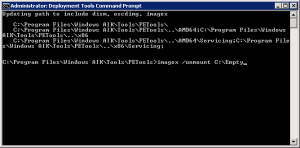



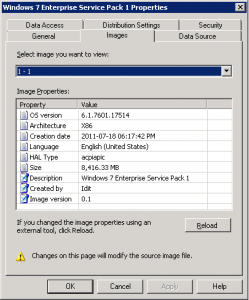


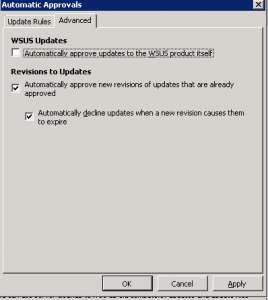
Thanks a lot for providing individuals with an exceptionally spectacular opportunity to read from this blog. It really is very useful and as well , packed with fun for me personally and my office mates to search your web site more than three times weekly to find out the new issues you will have. And definitely, we are certainly satisfied concerning the unbelievable ideas you give. Selected 3 tips on this page are without a doubt the finest I’ve had.
As a Newbie, I am constantly browsing online for articles that can help me. Thank you
Thankyou for all your efforts that you have put in this. very interesting information.
Uncovered your write-up pretty fascinating without a doubt. I actually experienced examining it and you make fairly some superior factors. I will bookmark this site for that potential! Relly great short article.
I got what you intend, thanks for posting .Woh I am glad to find this website through google. “Delay is preferable to error.” by Thomas Jefferson.
I appreciate your post, it was interesting and compelling. I discovered my way here through Google, I am going to go back another time 🙂
Hey. I undoubtedly wanted to actually place a nice short observation and let you grasp that in fact I’ve been reading your particular web publication for quite some time. Keep up the very remarkable work and I am going to be looking again once again relatively quickly.
Great items from you, man. I’ve have in mind your stuff prior to and you are just too magnificent. I actually like what you have acquired here, really like what you’re saying and the way in which through which you are saying it. You are making it entertaining and you still care for to stay it smart. I can’t wait to learn far more from you. That is actually a great web site.
Hi mate! I really like what you’re posting here. Keep posting that way.
I’m really enjoying the design and layout of your website. It’s a very easy on the eyes which makes it much more enjoyable for me to come here and visit more often. Did you hire out a designer to create your theme? Great work!