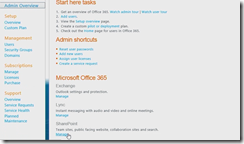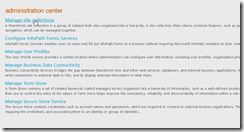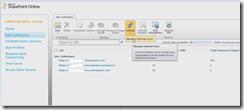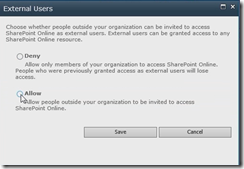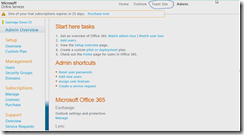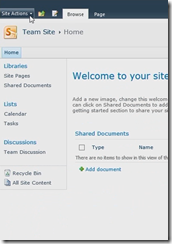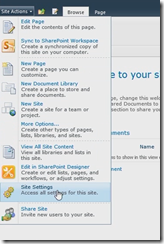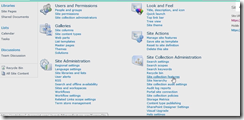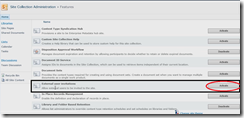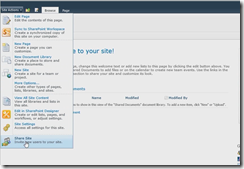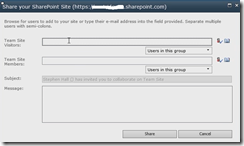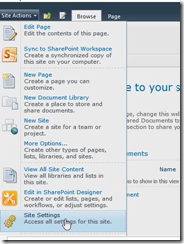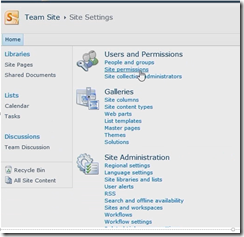External Sharing is a SharePoint online feature that’s allow you to invite external users to view, share
& collaborate on your sites
buy default you can invite up to 50 external users , those users need to have an windows live ID or Business email addresses associated with Live ID such as :Hotmail.com; Live.com; MSN.com; Outlook.com
This feature is disabled by default and you need to enable it in order to invite external users
only SharePoint Online Tenant Administrator can enable this feature.
Step to enable and invite external users
There are 4 steps you need to take
1. Enable The external sharing feature
2. Activate the external user invitation for each site
3. Invite Users
4. grant permissions
___________________________________________________________________________________________________
Step 1 – Enable The external sharing feature
- sign in to your office365 portal
- In the main screen drill down to SharePoint and click on Manage
- On the administration center window click on Manage site collection
- Under settings –> Manage external users
- Click on Allow and then click on Save
Step 2 – Activate the external user invitation for each site
- Go back to the Ofice365 portal main screen and click on Team site
- On the right side of the page click “Site actions“
- Site settings
- Under site collection Administration open – Site collection features
- Click Activate for External User invitations
step 3 – Invite Users
- Under site actions—> share site
- You can choose to add users to be a viewer or a member
Step 4 – grant permissions
- under Site actions – site settings
- Users and permissions –> site permissions
Good luck! ![]()