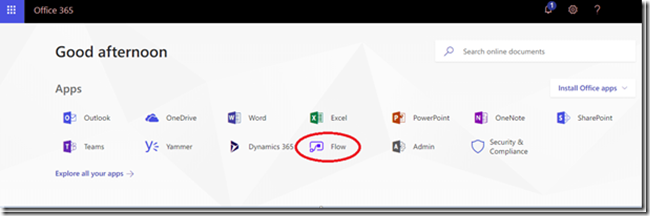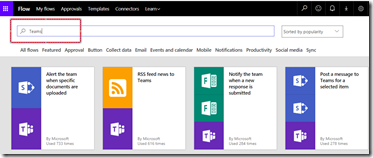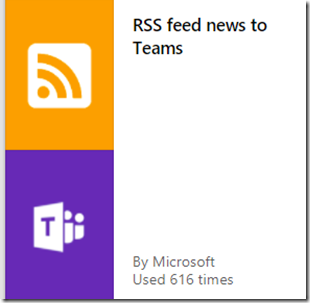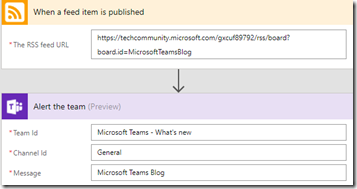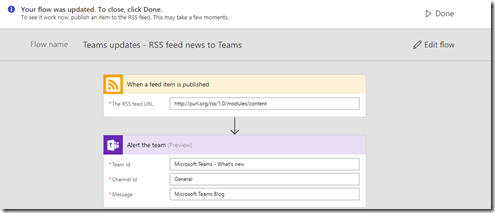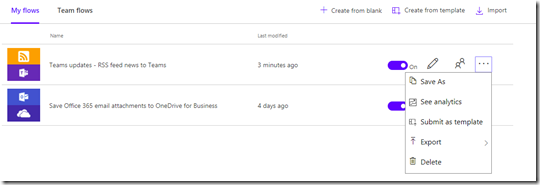Microsoft Flow is a cloud-based software tool that allows employees to create and automate workflows across multiple applications and services without the need for developer help.
With Microsoft Flow, you can quickly and easily build custom automations without needing to write a single line of code.
Microsoft Teams connector for Flow enables you to alert your team of any new activity by posting messages to an existing Teams channel.
Using the Teams connector in Flow, you can create workflows to automate complex processes while keeping your team in the loop about what’s happening.
A very cool and useful connector is “RSS feed news to Teams”
I use it as a KB to my IT team for professional sites like Microsoft TechNet,Blogs and more..
In this post I will demonstrates how to create the flow – “RSS feed news to Teams”:
1. First you need to connect to FLOW – you can connect from Office365 portal and select from My apps page “Flow”
Or you can go directly to Flow website –https://flow.microsoft.com and enter your Office365 Credentials
2. Click on – “Create from Template”
2. Type “Teams” in the search pane
3. Select “RSS feed news to Teams “
4. There are two connection in this flow , RSS ans Teams , In my case it connects automatically with my Office365 credentials to both, Once connected, Press on continue 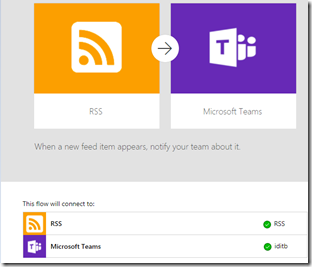
5. Type the following (this is the default settings you can change it according to your needs)
I created a team for “Teams updates” and the RSS feed is for the Microsoft Teams blog – When a new feed item appears it will notify my team about it.
RSS feed URL – Add The RSS URL
Team id – Choose a team from the list
Chanel ID – General
Message – Write the message according to your needs.
6. Click on Save flow
7. If you finished you can click on “Done”
Once done the new flow will show up in “My flows” from there you can edit,delete,export and see analytics about the flow.
Another way to add RSS to Teams is by using RSS connector as shown in this blog – https://community.spiceworks.com/how_to/139770-how-to-set-up-an-rss-feed-in-microsoft-teams
Good Luck